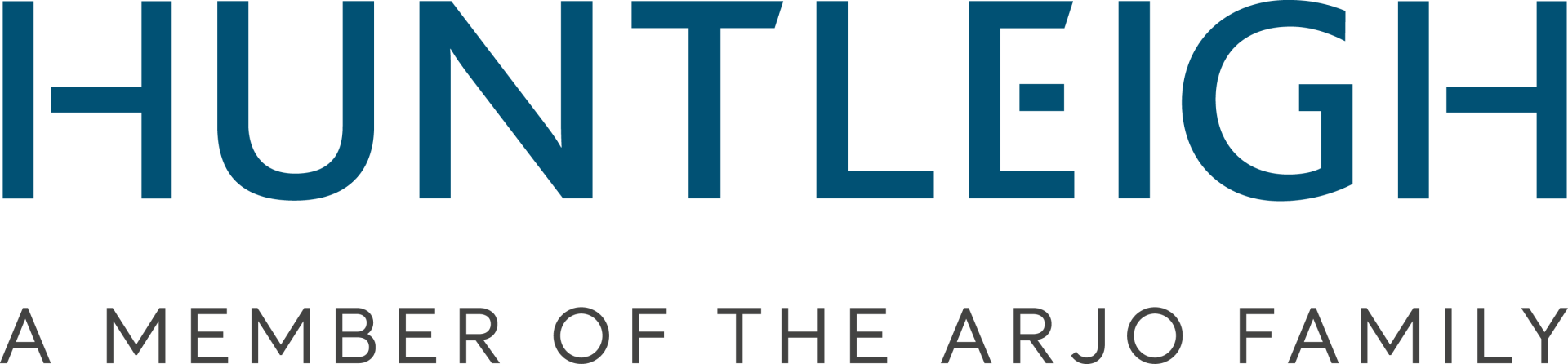Vascular Reporter Software Guide

Slide title
Write your caption hereButton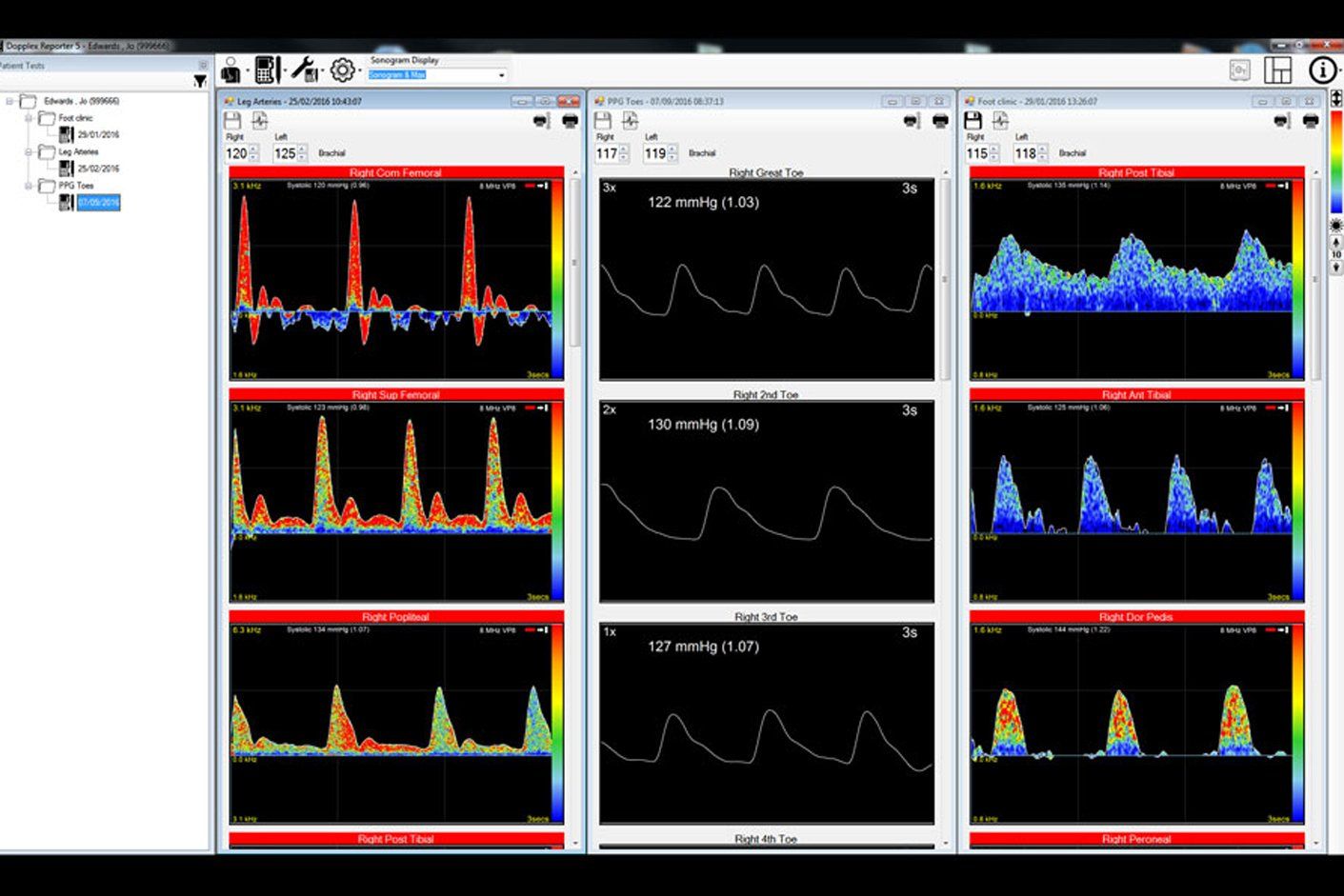
Slide title
Write your caption hereButton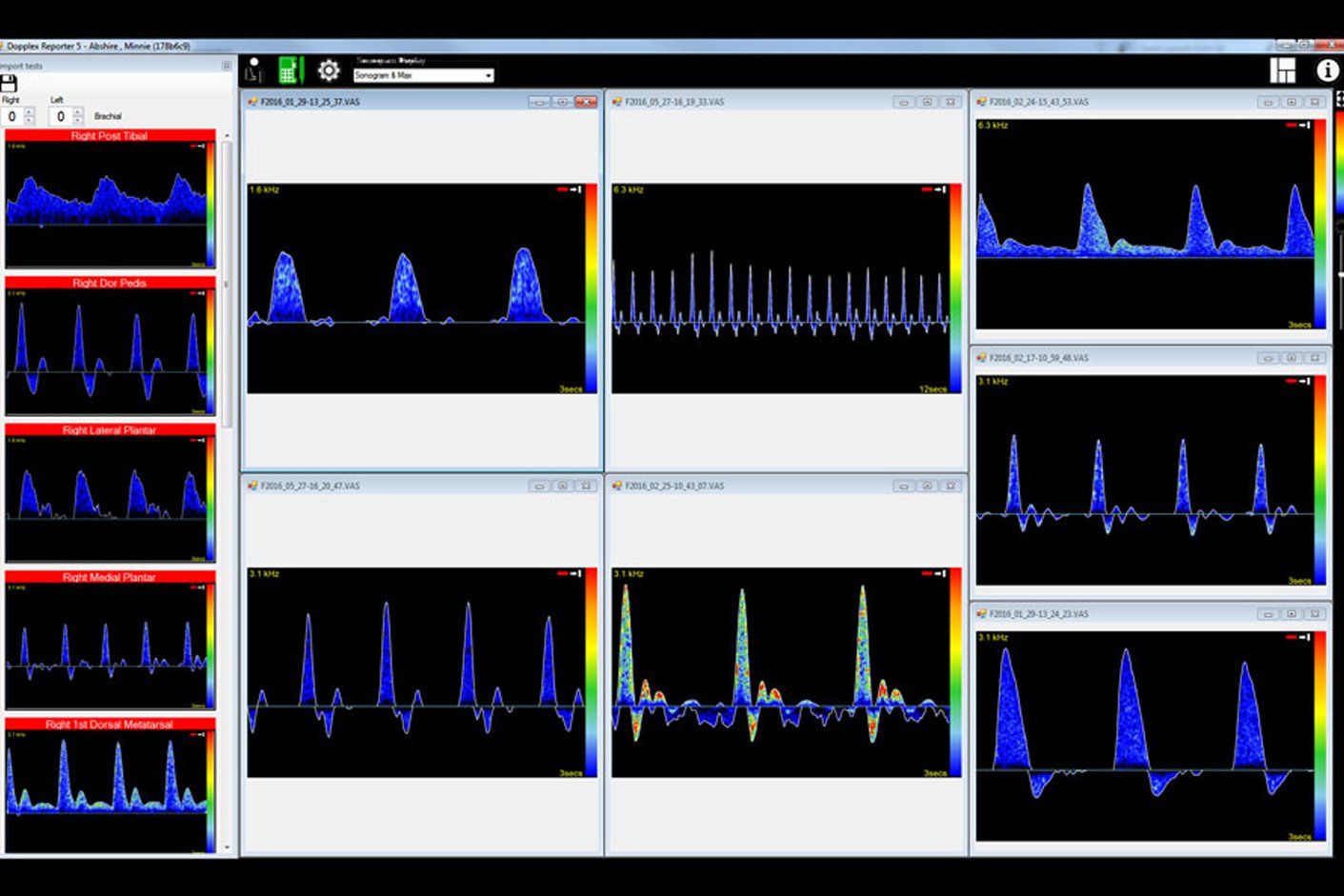
Slide title
Write your caption hereButton
Slide title
Write your caption hereButton
Slide title
Write your caption hereButton
Slide title
Write your caption hereButton
Initial Setup
In this section we will adjust two settings. One is to change to Imperial measurement (lbs and inches) if you do not want metric measurements.
The second is to create a "profile" essentially a template of the test you want to perform. You can setup multiple profiles.
Doppler Icons
The following icons will be referred to through the training below.
- Save Icon
2. Double Arrow
3. Check Mark
Initial Setup - Metric to Imperial
If you want to make these changes, you only need to do this once.
This video will show you the steps to move from "metric" to "imperial" (lbs and inches).
Change from Metric to Imperial
Build an ABI/TBI Profile
This is also something you will only need to do once (unless you want to add more "profiles" or templates in the future.
Build ABI/TBI Profile
Performing and Recording
the Test
This portion of the training will focus on how to do a test. This includes starting a new patient, capturing waveforms and recording systolic pressures.
Very few boxes need to be completed; surname, ID, and birthday. However, you may complete as many of the others as you like.
Starting a New Patient
Patient Information
Testing a Patient – Manual Entry of systolic Pressure and Capturing the Waveform
You will need to manually enter the systolic pressure. You will also capture the waveform and import it into the VasRep software.
For brachial arteries the place to enter the systolic pressure automatically shows.
For any other artery – you need to right click the mouse to see a pop-up window where you add your systolic pressures.
To accept waveforms press the check mark (Icon 3) on the Doppler and waveform will automatically move into the blinking box.
You can press the space bar as well, and use the double arrow button (Icon 2) to move the waveform into the blinking box. It is easier to use the (Icon 3) as stated previously.
Then press the save button (Icon 1).
The software automatically moves to the next box in the profile.
You will see this screen on your Doppler after a waveform is saved - please see image to left.
Press the side arrow button to start a new waveform.
To remove the color spectrum, change the Sonogram Display dropdown located at the top left hand corner of the screen next to the settings icon from “Sonogram” to “Max”.
Taking Manual Waveforms
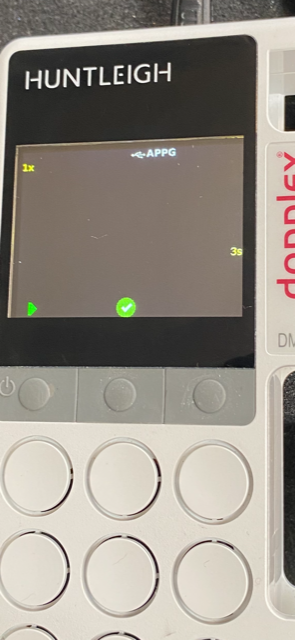
If you are performing a TBI you will use the PPG sensor. The systolic pressure is taken from the device.
Testing a Patient - Systolic Pressure by PPG Sensor (Great Toe)
Toe Pressure Testing
Printing and
Understanding the Report
In this section we will adjust two settings. One is to change to Imperial measurement (lbs and inches) if you do not want metric measurements.
The second is to create a "profile" essentially a template of the test you want to perform. You can setup multiple profiles.
Printing a Report
The report can be printed as a PDF or in paper format
Printing a Report
Vascular Reporter
Free 30 Day Trial
Dopplex® Vascular Reporter Software is a unique vascular reporting software package for use in conjunction with the Dopplex DMX, ATP and ABI kits.
It allows real time visualization of waveforms on a PC and stored for reviewing, archiving and printing. Traces can also be transferred from the DMX memory card.
As a proud member of the Arjo family, we believe that great healthcare is always a collective effort. The greatest contribution we can provide to patients, and the professionals who care for them, is confidence. This is what we have been striving for since 1979, with innovative solutions in vascular care, fetal and patient monitoring. Solutions that can assist clinicians in improving outcomes and enhancing patient wellbeing. Whether it’s the safe delivery of a new life, improving the day-to-day quality of life or monitoring life’s vital signs, we aim for clinical excellence and improved performance, for life.
This website is intended to provide information to an audience within the USA only.
Copyright © 2023 Arjo. All Rights Reserved.
Version 01/02/2021-USA-1
Receive the latest news and offers.
See our Privacy
page about how we handle Personal Data
Newsletter
Thank you for subscribing to the Arjo Huntleigh Newsletter for our USA service provision.
We never share your Personal Information. You can unsubscribe at any time. View our Privacy page for further information.
Kind regards.
Arjo, Inc.
2349 W. Lake St.
Suite 250
Addison
IL 60101
USA
T: +1 (800)323-1245
F: +1 (888) 594-2756
Sorry, there appears to have been an error sending your message.
Please try again. If the problem persists please try later and or Contact us via our website.
Kind regards.
Arjo, Inc.